Cadence Stream to import or export GDS file
GDS file is the standard database file format. It is a binary file representing planar geometric shapes, text labels, and other information about the layout in hierarchical form. The GDS data can be used to reconstruct all or part of the artwork to be used in sharing layouts, transferring artwork between different tools, or creating photo masks.
## Import GDS file
Steps to import a file:
* CIS -> FILE -> Import -> stream
* In the Stream In window
* locate the input gds file
* target library name
* if you have a layer map file, please click "User-Defined Data" and select the correct layer map files for "Layer Map Table"
* Once it's done, refresh the library manager
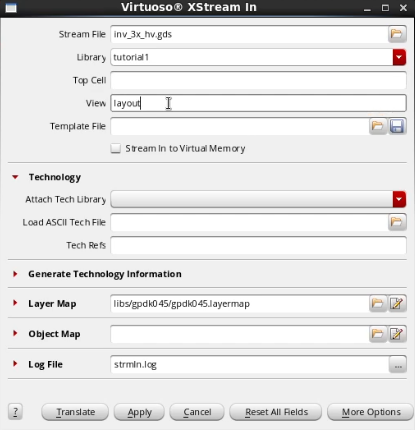
## Export GDS file
Steps to export a file:
* CIS -> FILE -> Export-> stream
* In the Stream out window
* select the target library name, Top cell name, view name
* type the output gds filename
* select the correct technology library
* if you have a layer map file, please click "User-Defined Data" and select the correct layer map files for "Layer Map Table"
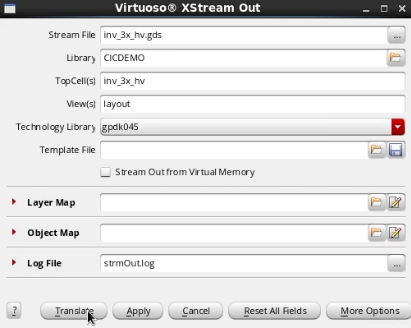
## Scale/Shrink Layout and Generate GDS file
In some projects with specific PDKs, the GDS needs to be exported with scale factor, which means all metals will be shrunk by the scale factor.
The best method is to export the GDS of the Top layout. Then, import the GDS with the correct scale factor. In the end, export the second scaled layout as the final target GDS file.
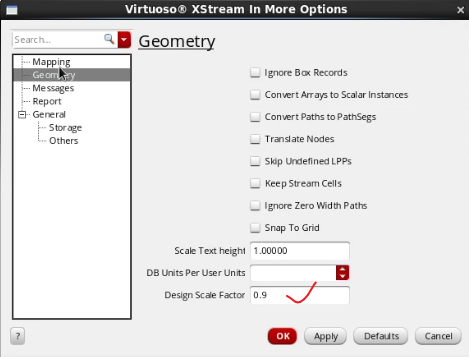
-
GDS file is the standard database file format. It is a binary file representing planar geometric shapes, text labels, and other information ...
-
## What is the cycle slip? PLL feedback clock normally will be increased or decreased the frequency to catch up with the reference clock....
-
Some engineers get used to use Calibre to do DRC/LVS/PEX. In order to use the Calibre tools, the integration process is necessary in Cadence...